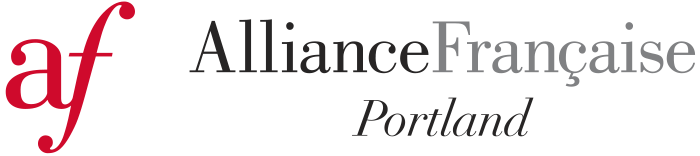The Alliance Française currently operates virtually and offers all classes online for the foreseeable future.
Online Learning with Google Classroom and Zoom
Group classes have met online using a combination of Google Classroom and Zoom video conferencing since spring term 2020. Although we will phase in some 'in-person' class for Fall Term 2021, many classes will remain online for convenience and accessibility.
Google Classroom
• Google Classroom is a learning platform. You will need to join the specific class that you are taking.
• To access your class in Google Classroom, you will first need to set up a Google Classroom account (if you do not already have a Google
email account.)
• Google Classroom access link and code are provided in the Welcome Email that you will receive one week before the first class. Click on the link and sign in your account if prompted.
Signing into your Google Classroom:
• If you have a Google account (gmail), just sign in with your gmail password, if prompted.
• If you do not have a Google account (gmail), watch
this video to
access the classroom with your non-gmail email address.
• In the Google Classroom, under “Classwork” you will find a link to start the Zoom meeting for your class (See Zoom, below).
On the Classroom landing page, you will see Stream, Classwork, and People:
• Stream: Find class announcements and posts here. You can interact with your classmates by writing in the box “Share
something with your class.” When your teacher and classmates sign-in to Classroom, they will be able to see your message.
• Classwork: Find the documents your teacher has selected for this class.
• People: Find the class list of students and your teacher's name here.

Join Zoom from your Classroom:
In order to join Zoom directly from your Classroom, go to “Classwork” and click on the link “Click here to join your class” or “Zoom link to join your class.” (Your teacher might use slightly different language for those links.) Your Zoom meeting ID and password will also be marked right under your class name.

Note: The links to Zoom will remain the same for your class throughout its term.
Tip: Please do a test sign-in to your Google Classroom a day or two in advance of your scheduled class to ensure that you
are comfortable with the sign-in process. You may not be able to join the class Zoom meeting until the class begins, but you can go to
Google Classroom anytime.
Zoom
The Alliance Française uses Zoom for online classes, so you will need a Zoom account and the application to take a class. For group
classes, you will access the Zoom link in the Google Classroom.
Note: Private classes and French to Go workshops only use Zoom. A Google Classroom is not necessary.
Sign up for a free Zoom account at https://zoom.us/signup (you do not need a paid account), and download the Zoom application onto your device (PC, Mac, iPad, smartphone, etc.) Remember to keep your login information handy.
You can test Zoom on your device at http://zoom.us/test
Tips for Online Classes
• Wear a headset or earbuds with a mic. This will enable you to hear better and be heard. Wearing earbuds also reduced feedback and echo
coming through your device's microphone.
• Mute your mic when you're not talking. On a PC or Mac, you can temporarily unmute your mic during class by holding down the space bar
to speak.
• Minimize background noise in your room before you start class (turn off the radio, feed the cat, etc.)
• Make sure people can see you! Do not sit in front of a bright window if possible and use the overhead light and/or add a lamp that will
illuminate your face.
• Hold a Zoom visit with a friend or classmate. Give each other feedback on how visible your faces are.
To learn more about Zoom
The Zoom site has extensive resources for users such as this guide to joining a meeting:
https://support.zoom.us/hc/en-us/articles/201362193-How-Do-I-Join-A-Meeting
You might also enjoy this Wikihow article:
https://www.wikihow.com/Join-a-Zoom-Meeting-on-PC-or-Mac
Tips for using Zoom:
https://www.gend.co/blog/best-practice-tips-for-using-zoom
https://www.cnet.com/how-to/13-zoom-video-chat-tips-tricks-and-hidden-features/
Useful for Zoom troubleshooting:
CONTACT US
PARKING
Street parking on SW 20th St. facing the Kamm House is limited. Free parking is available in Lot A at SW 18th and SW Columbia. Please obtain a parking pass from the office. After 6 pm weekdays, students may park in the Willamette Dental lot at SW 20th and SW Jefferson as available.OFFICE HOURS
The Alliance office is open 10am-3pm Monday through Friday.Call us at 503.223.8388 during business hours or leave a message.
Email us at info@afportland.org.
FOLLOW US
ALLIANCE NEWSLETTER